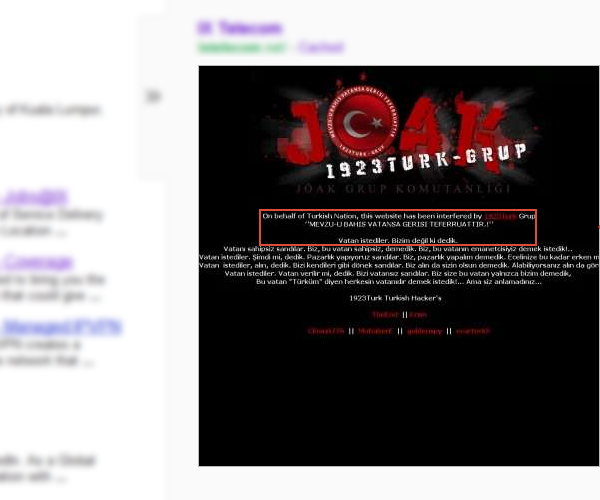
Restore your hacked WordPress website
 Even the greatest Masterpiece has its flaws. Similar to the security of your website. In most cases, it is due to our negligence on certain aspects like admin password, theme and plugin updates. In this article, we will provide you step by step guide on what you could do to restore your compromised website, just in case it happens.
Even the greatest Masterpiece has its flaws. Similar to the security of your website. In most cases, it is due to our negligence on certain aspects like admin password, theme and plugin updates. In this article, we will provide you step by step guide on what you could do to restore your compromised website, just in case it happens.
1. Identify
The preliminary step is to identify whether your website is being compromised. It would be clear if we have such indications. Few examples if your website has been compromised:
- Suspicious action or activity i.e. unknown page/post being created or an unknown user being created
- Message from Google Webmaster central saying that your website maybe harmful
- Your front page being compromised or replace with a splash image as below:
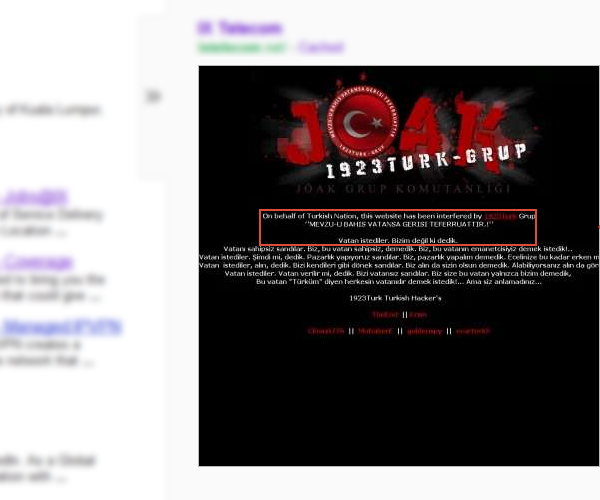
Picture (above): Google cache of a compromised site.
2. Backup Content
Back up the content of your website using the WordPress export tool (Dashboard > Tools > Export).
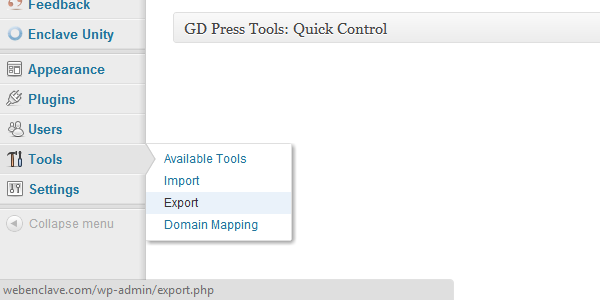
Note: Remove the unknown post or page being created before exporting the content.
Remember to also backup the settings for your plugin and theme if they have it.
3. Plugins and Theme (Optional)
List down the plugin list that you use. Remember that you will need to re-install this plugin again by downloading the new plugin from the WordPress Plugin Directory. Ensure that you have the updated version.
Below is an indication that the plugin that you use has an update.
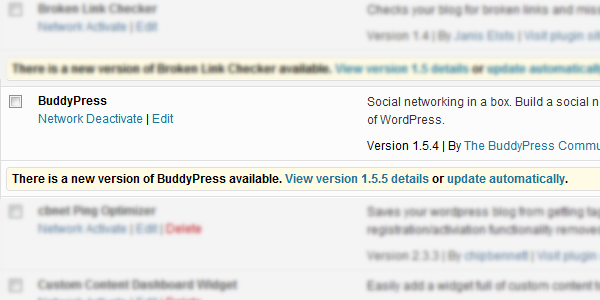
Note: If you are cautious about the plugin update, read the plugin upgrade log to know whether it is compatible with your WordPress version, server setting or does it fix any security issues.
With regards to the theme, ideally we will need a new theme file. Basically:
- If you have a backup of theme files prior to the website issue, you could use it. If not, you could use the theme on the staging server prior to your website launch.
- If you are using theme from other company or developer, ensure you get a new and updated version if available.
Both of the plugin and theme steps above are used to ensure that we have a new clean installation of your website.
4. Create new WordPress installation
As the step suggest, we need a new installation. Kindly note that if possible, you should:
- Create a username and password for your database
- Create a new table for your WordPress installation
5. Load the content, plugins and theme
After finished the new installation. Below is the ideal step to easily ensure your website is restored as similar to the old site.
- Step 1: Install the new theme
- Step 2: Install the plugin from the list your created previously. Ideally using the Install Plugin features from the backend. http://www.yourdomain.com/wp-admin/plugin-install.php
- Step 3: Load the content by using the Import Tool (Dashboard > Tools > Import)
- Step 4: Load the plugin and theme settings (if applicable)
6. Install security plugins
In order to ensure you have adequate security level, plugin like Secure WordPress will help you to identify the area which need attention.
7. Create a backup and restore point on the server
And if your hosting provide allow, you could ask them to back and create a restore point of your website on the server. If you host with WPWebHost, just email the support team and they will take care of all your worries.


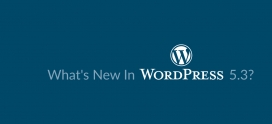

Thank you dude. I can now rest assured that my blog is protected enough.
Great post! However I find Step2: Backup content to be a risky step.
You should NOT be doing backups of your theme files once its compromised.
I have repaired a hacked site before and his entire theme files are changed by the hacker, so doing backups are useless. Its lucky though that the website owner does make periodic monthly backups of the theme files so I scan the old backups and found out to be clean then I use them to restore the site.
Also step 6: Install security plugins is a bit risky to me. I would never use WordPress security plugins as they depend on WordPress core files. If core files itself would be compromised, the security plugins would be compromised as well.
Use reputable third party security plug-ins. I recommend Crawl Protect, its open source, light and super secure! Use semi secure login as it encrypts WordPress login even without requiring you to purchase SSL.
Its funny though you have not mentioned or emphasized the need to change your entire MySQL, SSH, FTP passwords, hosting passwords and all passwords in general before initiating the restore plan. These are very important and should be done ASAP!
Cheers,
Codex
Some time ago my wordpress blog hacked by someone else
thank you, I will use the above way to protect my wordpress blog in order not to hack back
I would suggest that you sign up for an account with theshosting.com. They provide free malware removal services on anybody hosted on there servers. My site was hacked at blue host and they were able to transfer it from blue host and also remove the malware injection for free!
They were even able to tell me exactly where the hack originated from as well. They said it came from an outdated timthumb.php file which they were able to update for me.
They also did a scan of my account and told me all the security vulnerabilities of my account.
I honestly suggest switching over to them if your website is hacked. They can transfer and remove the hack from your site. Best of all they do this for free.