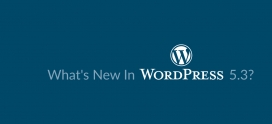50 Time Saving WordPress Keyboard Shortcuts
If you are a WordPress developer or writer that usually spends more than 10 hours per day on WordPress, the moment that annoys you is probably when you need to move your hand away from the keyboard to use your mouse. Even it can be done within 1 second, you would feel it’s still wasting your time as you can be doing this for the entire day!
Today we are excited to share some useful keyboard shortcuts in this blog post and help you speed up your workflow by at least 10%!
Let’s begin with some basic and commonly used shortcuts as seen below.
| Window | Mac | |
|---|---|---|
| Bold | CTRL + B | Command + B |
| Italic | CTRL + I | Command+ I |
| Copy | CTRL + C | Command + C |
| Paste | CTRL + V | Command + V |
| Cut | CTRL + X | Command + X |
| Select All | CTRL + A | Command + A |
| Undo | CTRL + Z | Command + Z |
| Redo | CTRL + Y | Command + Y |
Keyboard Shortcuts to Select Text
| Window | Mac | |
|---|---|---|
| Select all text | CTRL + A | Command + A |
| Select one letter to the right/left | Shift + Left/Right | Shift + Left/Right |
| Select one word to the right/left | CTRL + Shift + Right/Left | Command + Shift + Right/Left |
| Select one line above/below | CTRL + Shift + Up/Down | Command + Shift + Up/Down |
| Select all text until the beginning of the current line | Shift + Home | Shift + Home |
| Select all text until the end of the current line | Shift + End | Shift + End |
Keyboard Shortcuts for Content Editing
| Window | Mac | |
|---|---|---|
| Insert heading sizes, e.g. CTRL+1 = <h1>, CTRL+2 = <h2>. | CTRL + [Number] | Command + [Number] |
| Check Spelling | ALT + SHIFT + N | ALT + SHIFT + N |
| Align Left | ALT + SHIFT + L | ALT + SHIFT + L |
| Justify Text | ALT + SHIFT + J | ALT + SHIFT + J |
| Align Center | ALT + SHIFT + C | ALT + SHIFT + C |
| Strikethrough | ALT + SHIFT + D | ALT + SHIFT + D |
| Align Right | ALT + SHIFT + R | ALT + SHIFT + R |
| Unordered List | ALT + SHIFT + U | ALT + SHIFT + U |
| Insert link | ALT + SHIFT + A | ALT + SHIFT + A |
| Numeric List | ALT + SHIFT + O | ALT + SHIFT + O |
| Remove link | ALT + SHIFT + S | ALT + SHIFT + S |
| Quote | ALT + SHIFT + Q | ALT + SHIFT + Q |
| Insert Media | ALT + SHIFT + M | ALT + SHIFT + M |
| Full screen distraction free writing mode | ALT + SHIFT + W | ALT + SHIFT + W |
| Insert More Tag | ALT + SHIFT + T | ALT + SHIFT + T |
| Insert Page Break tag | ALT + SHIFT + P | ALT + SHIFT + P |
| Rich text editor help | ALT + SHIFT + H | ALT + SHIFT + H |
Keyboard Shortcuts for Comment Screen
The keyboard shortcuts for moderating comments were introduced in WordPress 2.7. You’ll find these shortcuts extremely useful as they help you to save a lot of time. However, this is not activated by default, so you will have to do it manually in Settings as seen below.
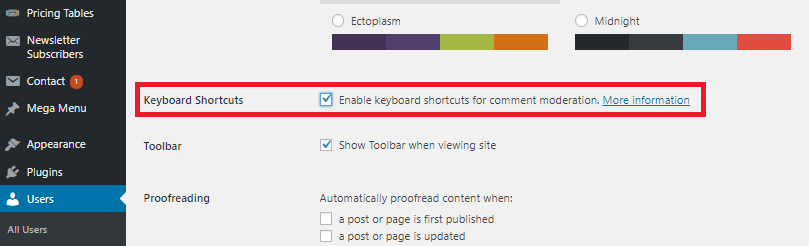
- J = Select comment or move down
- K = Select comment or move up
- A = Approve
- S = Mark as spam
- D = Delete
- Z = Restore deleted comment from trash
- U = Unapprove and move comment back to moderation
- R = Reply inline
- Q = Quick edit inline
- E = Navigate to edit screen
- X = Select comment for bulk action when it is highlighted or select all comments
- SHIFT + X = Toggle select or deselect comments
- SHIFT + A = Approve selected comments
- SHIFT + S = Mark as spam all selected comments
- SHIFT + D = Delete all selected comments
- SHIFT + U = Unapprove all selected comments and move back to pending for moderation
- SHIFT + T = Delete selected comments
- SHIFT + Z = Restore selected comments from trash
Share this blog post with your friends and make their work easier. They’ll thank you for that!
Do let us know in the comment below if we missed out on any other useful shortcuts.
Cheers!